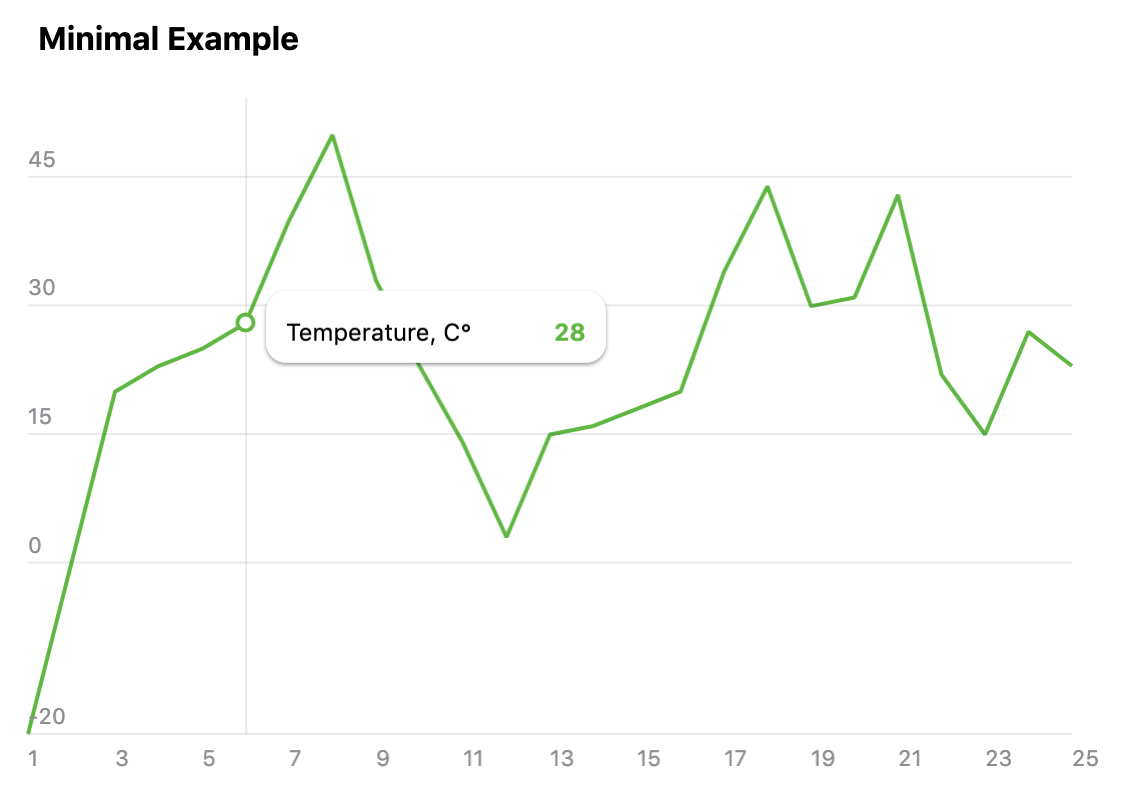react-charty 


This component was born from the Telegram programming contest where I took one of the prize places. A big thanks to the Telegram team and all contestants. Read further to find usage instructions and how to customize this component.
Please check out the Demo App and Playground for example charts and usage!
Table of contents
- Install
- Features
- Browsers support
- Usage
- Theming
- Props
- Display Data Types
- Using as a standalone library
- Demo App
- Playground
Install
yarn add react-chartyor
npm install react-charty --saveFeatures
- Small footprint (it's just 12KB minified and gzipped)
- The following chart types are supported: Line, Multi Y Axis Line, Stacked Bar, Percentage, and Pie
- Supports thousands of records (thanks to the fast Segment Tree algorithm)
- A wide variety of supported browsers on different platforms (including mobile)
- Theme support
- Fancy animations
- Zoom-in support
- No dependencies, the core is vanilla Javascript
- Can be used as a standalone library without React
- Different chart types can be combined
Browsers support
 IE 11 / Edge IE 11 / Edge |
 Firefox Firefox |
 Chrome Chrome |
 Safari Safari |
 iOS Safari iOS Safari |
 Samsung Samsung |
 Opera Opera |
|---|
Usage
Here's an example how to get a really basic chart like the one on this screenshot below. This demo is also available in the Playground. For more complex examples please check the Demo App.
import React, { Component } from 'react'
import Charty from 'react-charty'
const MINIMAL_EXAMPLE_DATA = {
type: 'line',
data: {
x: [1, 2, 3, 4, 5, 6, 7, 8, 9, 10, 11, 12, 13, 14, 15, 16, 17, 18, 19, 20, 21, 22, 23, 24, 25],
y0: [-20, 0, 20, 23, 25, 28, 40, 50, 33, 23, 14, 3, 15, 16, 18, 20, 34, 44, 30, 31, 43, 22, 15, 27, 23]
},
colors: {
y0: '#5FB641'
},
names: {
y0: 'Temperature, C°'
},
startX: 1,
endX: 25,
xAxisStep: 2,
showPreview: false,
showRangeText: false,
showLegendTitle: false
};
export default class App extends Component {
render () {
return (
<Charty title="Temperature" {...MINIMAL_EXAMPLE_DATA} />
)
}
}Theming
The chart controls can be customized via theme prop. Here's an example of two themes. The LIGHT_THEME is hardcoded in the Charty component and used if no theme is provided.
For a theme switching example please check the Demo App. Also, please check styles.css for even more customization.
const LIGHT_THEME = {
grid: { color: '#182D3B', alpha: 0.1, markerFillColor: '#fff', markerRadius: 0 },
legend: { background: '#fff', color: '#000' },
preview: { maskColor: '#E2EEF9', maskAlpha: 0.6, brushColor: '#C0D1E1', brushBorderColor: '#fff', brushBorderAlpha: 1, handleColor: '#fff' },
xAxis: { textColor: '#8E8E93', textAlpha: 1 },
yAxis: { textColor: '#8E8E93', textAlpha: 1 },
title: { color: '#000' },
localRange: { color: '#000' },
zoomedRange: { color: '#000' },
zoomText: { color: '#108BE3' },
zoomIcon: { fill: '#108BE3' },
buttons: { color: '#fff' },
pie: { textColor: '#fff' }
};
const DARK_THEME = {
grid: { color: '#fff', alpha: 0.1, markerFillColor: '#242f3e' },
legend: { background: '#1c2533', color: '#fff' },
preview: { maskColor: '#304259', maskAlpha: 0.6, brushColor: '#56626D', brushBorderAlpha: 0, handleColor: '#fff' },
xAxis: { textColor: '#A3B1C2', textAlpha: 0.6 },
yAxis: { textColor: '#A3B1C2', textAlpha: 0.6 },
title: { color: '#fff' },
localRange: { color: '#fff' },
zoomedRange: { color: '#fff' },
zoomText: { color: '#108BE3' },
zoomIcon: { fill: '#108BE3' },
buttons: { color: '#fff' },
pie: { textColor: '#fff' },
};Props
| Name | Type | Description |
|---|---|---|
title |
String | The chart title. |
type |
String | The chart type, can be one of the following values: line, bar, percentage_area, stacked_bar, multi_yaxis, pie. The default value is line. Feel free to check Demo App to see them all in action. |
data |
Object | Contains the data points for chart series. Every key of this object is an array of data points. The x array is mandatory and contains the data for x-axis while other keys represent the data points for y-axis. There could be multiple series in one chart and thus several data arrays for y-axis, for example y, y0, y1, yAxis etc. The key name can be any and is used as reference for name, color etc. The key name also defines the rendering order (alphabetically). |
names |
Object | Contains the names for data series, referenced by key. For example, names: { y0: 'Views', y1: 'Clicks' }. |
colors |
Object | Contains the colors for data series, referenced by key. For example, colors: { y0: '#4BD964', y1: '#FE3C30' }. |
fillColors |
Object | Contains the fill colors for data series (only line type is supported for now), referenced by key. A gradient fill is also supported. For example, fillColors: { "y1": "#FE3C3011", "y0": { "type": "linear_gradient_v", "colors": ["#4BD964", "#4BD964", "#FFFFFF00"] }}. |
buttonTextColor |
Object | Contains the colors for button caption, referenced by key. |
theme |
Object | Contains the color theme for chart components. If omitted, the default theme will be used. |
animated |
Boolean | Enables/disables animations and transitions, default value is true. |
startX |
Number | The starting position of preview region. If not specified, the starting position of the preview region will be at 2/3 of x axis. |
endX |
Number | The ending position of preview region. If not specified, the ending position of the preview region will be at the end of x axis. |
stepX |
Number | The value to increase/decrease current x axis position when dragging or moving the chart preview region. For example, if you have X axis of type timestamp and you want to navigate by one day, you can set the stepX value to 86400000. The default value is 1. |
showLegend |
Boolean | If set to false the legend will not appear when moving the cursor over the chart (or tapping chart area on mobile). The default value is true. |
hideFromLegend |
Object | Allows to hide the series from the legend, referenced by key. For example, hideFromLegend: { y0: true, y1: true }
|
disabled |
Object | Switches off series, referenced by key. For example, disabled: { y0: true }
|
showLegendTitle |
Boolean | If set to false the legend title will not appear. The default value is true. |
legendPosition |
String | Defines the position of legend popup and can be one of the following values: top, bottom, cursor. The default value is cursor, which means the legend popup will follow the cursor position. |
showMainArea |
Boolean | If set to false the main chart area won't be visible. The default value is true. |
showPreview |
Boolean | If set to false the chart preview won't be visible. The default value is true. |
showBrush |
Boolean | If set to false the brush controls in preview area won't be visible. The default value is true. |
showButtons |
Boolean | If set to false the series buttons won't be visible. Also, the buttons are hidden if there's only one series of data. The default value is true. |
showRangeText |
Boolean | Show/hide current range text in top right corner. The default value is true. |
rangeTextType |
String | Defines the display type of current range. It could be one of the following DDT or can be function that accepts the x value of range starting and ending positions. |
xAxisType |
String | Defines the type of x axis. It could be one of the following DDT or can be function that accepts the x value and returns the formatted value. |
yAxisType |
String | Defines the type of y axis. It could be one of the following DDT or can be function that accepts the y value and returns the formatted value. |
xAxisStep |
Number | Defines the step for x axis. If not specified, the step value will be calculated automatically. |
onZoomIn |
Function | This callback is called when some point is clicked on chart. It should accept the clicked x position and must return Promise loading the next chart data. Originally, this callback was used to zoom in, i.e. display more details chart for selected x. But you can also use it to load any supported chart. |
zoomInterval |
Number | By default, when zomming, the chart will try to figure out the start and the end of x axis. But you can also set the interval to zoom in (for example, if x axis is a timestamp and you want to zoom in one week, the interval would be 604800000) and chart will put the current position in the middle of this interval. |
zoomStepX |
Number | Same as stepX, but for zooming chart. |
autoScale |
Boolean | Automatically finds the min/max y values and scales the chart accordingly. If this prop is set to false, the min/max values can be set with minY and maxY props. The default value is true. |
minY |
Number | Set the minimum value for y axis. This property is ignored if autoScale is set to true. |
maxY |
Number | Set the maximum value for y axis. This property is ignored if autoScale is set to true. |
Display Data Types
Currently the following data types are supported. If no data type is specified the chart assumes it's just an integer value.
| Type | Description |
|---|---|
number |
Integer value with thousands separator, i.e. 9 189 141
|
time |
Display time in format HH:mm, i.e. 09:42
|
date |
Display date in format MMM D, i.e. Jan 1
|
shortDate |
Same like date
|
longDate |
Display date in format D MMM YYYY, i.e. 8 Jun 2003
|
longDateWeekDay |
Same like longDate, but prepended with week day ddd, D MMM YYYY, i.e. Sun, 8 sep 2019
|
float1 |
Float value with one decimal place, i.e. 45.2
|
float2 |
Float value with two decimal places, i.e. 45.24
|
Using as a standalone library
The Charty component can be used as a standalone library without React, for example:
<html>
<head>
<script src="https://unpkg.com/react-charty"></script>
<link rel="stylesheet" href="https://unpkg.com/react-charty/dist/charty.min.css">
...
<script>
window.addEventListener('load', function(){
var props = {
title: '...',
data: {
...
}
...
}
var chart = new Charty('chart1', props);
});
</script>
</head>
<body>
<div id="chart1"></div>
</body>
</html>